When you share an information with your friends through a screenshot on mobile, do they struggle to understand the information you are conveying through that screenshot?
Such things happen in many moments and we are also facing such incidents.
There are many failures when you try to explain some things to others through screenshots, you are going to see in this website article a help that will help your student to understand what you are explaining 100% instantly.
What do we see in this?
For example, you are telling your friends to install an application, it is not so easy if you want to tell them through a mobile screenshot.
Because we have to click, then install, then open, there are many steps like that.
It’s difficult to convey this with a single screenshot, while taking multiple screenshots and sharing them separately will confuse your friend.
Apart from this, we should teach it very precisely to the person who is interested in learning. In this case you are about to see a 100% easy and pretty intuitive help.
With the Screenshot Flow application seen in this website article, you can merge multiple screenshots into a single image, and that too will be automatically merged.
How to help?
For example combine 10 screenshots into a single photo and the respective screenshots will have aeromarks on the information you can tell.
When that’s the case, the arrow will show you exactly what to touch on the first screenshot, what to touch on the second screenshot, and what to click on on the third screenshot.
It automatically places an aeromark when you touch a specific spot during each screenshot you take, making the screenshot you share with your friends much easier to understand.
Even when I say this, it sounds like a simple thing, but if you look at the related photos below, and the comments made by its creator, you will be surprised by its functionality, it is an application that can do such a different kind of work in a very simple and easy way.
Its main highlight is the Make Screenshot Tutorial With Arrow application from Play Store.
Read the information about this Screenshot Flow application taken from the official website and then get the chance to download it.
play store details
| Official Site | Play Store |
| Use Of The Application | Make Screenshot Tutorial With Arrow |
| Nowadays Installs | 10,000+ Downloads |
| App Size | 27MB |
| Offered By | CTribe Apps |
| App Policy | Privacy |
| Website Of App | Visit |
| Contact | contact@connectedtribe.com |
| Address | London EC1V |
| Released On | Sep 11, 2018 |
Screenshot Flow auto-generates user flow diagrams from screenshots to help communicate an app’s design with your team or to create visual instruction guides.
Do you need to review an existing app’s design be that your own or somebody else’s?
Create a visual UX diagram to compare an actual app with its original wireframes or to review it for improvements on a big screen with a team.
Do you need to provide quick visual instructions for an app: Generate a screen-by-screen guide to depict a certain user journey and then share it with a few clicks.
Further features:
- Label the diagrams and customise the flows for professional look&feel
- Share the diagrams from the app
- Sync files with Google Drive and other cloud services
- Fully compatible with draw.io the online diagramming tool for limitless editing online
Devaloper story:
Having worked on mobile experiences for over a decade, we never really found the right tool for depicting a design of an app or a website that has already been built.
Often we’d need this, so that we can put it up on a big screen to discuss improvements with a team or to share a sprint outcome for a review.
Out of this frustration, a few years ago we created an app that auto-generates UX diagrams for other apps as you’re navigating through them and snapping screenshots.
It takes seconds to capture/upload/share a user journey and then you’re free to focus on the task at hand getting your product right.
How does it work?
After installing this application it will show you two screenshots how to take screenshot, after seeing it you can know how this application works.
If you want to take a new screenshot, then there will be a plus sign for that, and when you click on it, a floating icon will appear.
Whenever you touch that floating icon an arrow will appear there and you will automatically be asked if you want to go to the next screenshot and on clicking it a next step icon will appear.
A second screenshot will be taken when you touch the floating icon on the next screen where you think, and the arrow mark will appear where you touched.
As you continue to take screenshots, the location you want to display in the screenshot from a screen chat will automatically be bookmarked.
Finally when you are done with the information you need to convey through the screenshot, when you click on the final button all the screenshots you have taken will be in one place.
Not only that, remember that every place you touch the floating icon will now turn into an arrow.
This will create a screenshot tutorial of what to touch in the first screenshot and what to touch in the second screenshot.
When it is converted into a photo and available to you, your friend, relative or even your student can understand and do it very easily.
How to download it?
The option to download this Screenshot Flow application is available on Play Store and here we have provided an easy way to get there.
It is important to note that you can download it directly from the official website Play Store, then you will get the best updates and additional support from there.
![Make Screenshot Tutorial With Arrow [Screenshot Flow] 9 Make Screenshot Tutorial With Arrow [Screenshot Flow]](https://apptn.in/wp-content/uploads/2022/09/Make-Screenshot-Tutorial-With-Arrow-Screenshot-Flow-1024x536.webp)
My opinion
We use many applications in mobile, but we definitely need such an application, in many moments its help can be very useful for us.
So, please don’t forget to use such applications, so we have designed this blog post in an effort to bring it to your mobile.
So, if you want to pass this on to your friends, be sure to share this information with them.
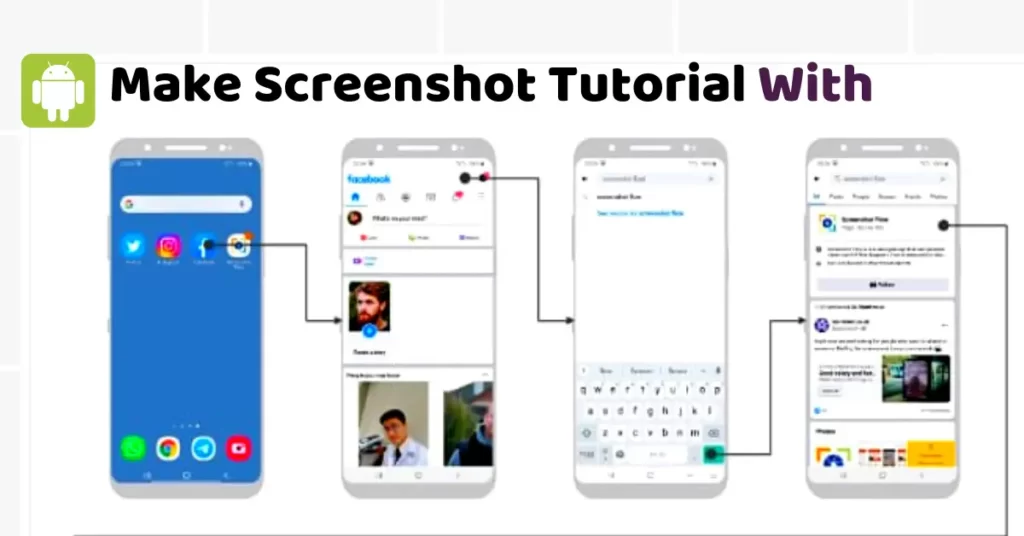
![Make Screenshot Tutorial With Arrow [Screenshot Flow] 1 Make Screenshot Tutorial With Arrow](https://apptn.in/wp-content/uploads/2022/09/Make-Screenshot-Tutorial-With-Arrow.webp)
![Make Screenshot Tutorial With Arrow [Screenshot Flow] 2 Make Screenshot Tutorial With Arrow 2022](https://apptn.in/wp-content/uploads/2022/09/Make-Screenshot-Tutorial-With-Arrow-2022.webp)
![Make Screenshot Tutorial With Arrow [Screenshot Flow] 3 Make Screenshot Tutorial With Arrow app](https://apptn.in/wp-content/uploads/2022/09/Make-Screenshot-Tutorial-With-Arrow-app.webp)
![Make Screenshot Tutorial With Arrow [Screenshot Flow] 4 Make Screenshot Tutorial With Arrow android](https://apptn.in/wp-content/uploads/2022/09/Make-Screenshot-Tutorial-With-Arrow-android.webp)
![Make Screenshot Tutorial With Arrow [Screenshot Flow] 5 best Make Screenshot Tutorial With Arrow app](https://apptn.in/wp-content/uploads/2022/09/best-Make-Screenshot-Tutorial-With-Arrow-app.webp)
![Make Screenshot Tutorial With Arrow [Screenshot Flow] 6 mobile Make Screenshot Tutorial With Arrow](https://apptn.in/wp-content/uploads/2022/09/mobile-Make-Screenshot-Tutorial-With-Arrow.webp)
![Make Screenshot Tutorial With Arrow [Screenshot Flow] 7 2022 Make Screenshot Tutorial With Arrow](https://apptn.in/wp-content/uploads/2022/09/2022-Make-Screenshot-Tutorial-With-Arrow.webp)
![Make Screenshot Tutorial With Arrow [Screenshot Flow] 8 play store app for Make Screenshot Tutorial With Arrow](https://apptn.in/wp-content/uploads/2022/09/play-store-app-for-Make-Screenshot-Tutorial-With-Arrow.webp)
