Learn how to use Xender for fast file transfers between Android devices, Windows Phones, and iPhones via Wi-Fi. No internet or cables needed—just follow easy steps to send photos, videos, and more effortlessly.
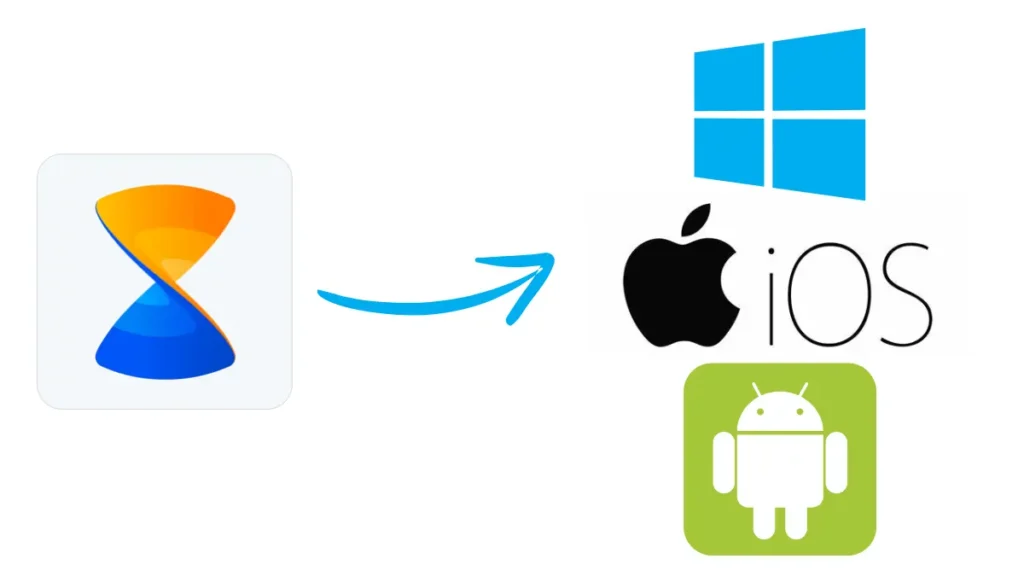
Imagine zipping files between devices in a snap – that’s what we’re bringing to the table today. Tired of the slowpoke that is Bluetooth file transfer? Xender burst onto the scene, shattering the status quo with lightning-fast file sharing.
The Old Days of File Sharing
Do you remember the good old days when Bluetooth was the only way to transfer files between mobile phones? I won’t sugarcoat it – the whole thing was pure torture. The transfer speeds were slow, and it seemed like an eternity to send even the smallest of files. With the arrival of Xender, those frustrating file transfer days are finally history.
What is Xender?
With Xender, your phone becomes a personal file-sharing hub, broadcasting your files to nearby devices over Wi-Fi. Yes, you read that right – no internet connection or cables required! With the Personal Hotspot feature at your fingertips, you can get connected anywhere.
How to Send Files in Xender
So, how do you send files using Xender? Think again if you believe it’s rocket science – it’s not that complicated. Here are the steps to follow:
Also Check: Connecting Your Android Device to Xender Web
Android to Android
You must know that sending files between Android devices is a breeze with Xender. Here’s how:
- Launch the Xender app on your Android device.
- Tap on the “+” button.
- Tap on “Create Group”.
- On the other device, tap on the “+” button and then “Join Group”.
- Locate and choose the device where the group was originally established.
- Once you’ve joined the group, choose a file and send it using Xender!
Android to Windows Phone
Don’t think that Xender is limited to Android devices only. You can also send files from Android to Windows Phone with ease. Here’s how:
- Launch the Xender app on your Android device.
- Tap on the “+” button.
- Choose “Connect WP”.
- On Windows Phone, go to Wi-Fi settings and connect to the Wi-Fi connection created by your Android device.
- Now launch Xender on Windows Phone and tap on “+” and choose “Connect Friend”.
- You are about to connect to the Android device and can now send files between the devices.
Android to iOS
And, yes, you can even send files from Android to iOS devices using Xender. Here’s how:
- Launch the Xender app on your Android device.
- Tap on the “+” button.
- Choose “Connect iPhone”.
- To connect on your iPhone, navigate to Wi-Fi settings and join the Wi-Fi network generated by your Android device.
- Now launch Xender on iPhone and tap on “+” and choose “Connect Friend”.
- You are about to connect to the Android device and will be able to transfer files between the devices.
The Benefits of Xender
So, what makes Xender so special? Here are some benefits of using Xender:
- Fast Transfer Speeds : Xender offers blazing-fast transfer speeds, making it possible to send large files in seconds.
- No Internet Required : You don’t need an internet connection to send files using Xender, making it perfect for areas with poor network coverage.
- No Cables Required : Xender eliminates the need for cables, making it a convenient option for file sharing.
- Cross-Platform Compatibility : Xender allows you to send files between different devices, including Android, Windows Phone, and iOS devices.
Catch you on the flip side, friends! Good morning and thanks for starting your day with us – we’re excited to share the latest news and updates. Catch the latest scoop on tech trends tomorrow, same time, same place!